Data Transformation in Power BI
in Data Analytics with Microsoft Power BIWhat you will learn?
Retrieve data from diverse data sources such as Microsoft Excel, relational databases, and NoSQL data stores.
Understand and apply data preparation best practices to ensure accurate and consistent analysis.
Utilize Power Query to simplify complex data models and improve data usability.
Transform and clean your data using Power Query functions and transformations.
Change data types, rename objects, and pivot data to meet analysis requirements.
Profile columns to identify valuable data and enhance data quality for deeper analytics.
Automate data transformation processes using Power Query's query dependencies and advanced editor features.
About this course
In this course, you will learn how to retrieve data from a wide variety of data sources and perform data preparation and transformation using Power Query in Power BI.
Data preparation is a critical step in the data analysis process, and Power Query provides powerful tools to simplify and enhance your data for analysis. You will explore various data retrieval techniques and learn how to optimize data retrieval performance. Additionally, you will discover the extensive features of Power Query for cleaning, shaping, and profiling your data, enabling you to effectively prepare your data for deeper analytics in Power BI.
Course Benefits:
- 👉 Lifetime access to course materials, including videos, exercises, and project files
- 👉 Verified Certificate of completion.
- 👉 Instructor support through the course forum and email
- 👉 Access to a vibrant community of learners, where you can ask questions, share ideas, and collaborate with peers
- 👉 Practical experience with real-world data analytics challenges
- 👉 Preparation for Microsoft Power BI certification exams.
- Whether you're looking to advance your career, start a new one, or simply improve your skills, this course will provide you with the knowledge and tools you need to succeed in the world of data analytics.
FAQ
Comments (0)
Download the data and unzip. The folder has all the data used in the demos.
Introduction to Power BI
Learn what Power BI is, including its building blocks and how they work together.
Working with diverse data sources in Power BI.
Learn about the capabilities and functions of Power Query in the Power BI ecosystem.
Introduction to Power Query editor.
Introduction to Power Pivot
Power BI visuals
Power BI visuals
A common flow of work in Power BI begins in Power BI Desktop, where a report is created. That report is then published to the Power BI service and finally shared, so that users of Power BI Mobile apps can consume the information.
It doesn't always happen that way, and that's okay. But we'll use that flow to help you learn the different parts of Power BI and how they complement each other.
Learn what Power BI is, including its building blocks.
Power BI Desktop connects to many types of data sources, including local databases, worksheets, and data on cloud services. Sometimes when you gather data, it's not quite as structured, or clean, as you want it to be.
To structure data, you can transform it, meaning that you can split and rename columns, change data types, and create relationships between columns.
Power BI has Power Query which is a data transformation and data preparation engine. Power Query comes with a graphical interface for getting data from sources and a Power Query Editor for applying transformations.
In this module, we will explore some of the common data sources in Power BI including Excel, PDF, Databases and online services data.
Microsoft Excel is one of the most widely used business applications and one of the most common ways to get data into Power BI.
Power BI supports importing or connecting to workbooks created in Excel 2007 and later. In this video, you will learn how to import data from Microsoft Excel into Power BI for Analysis.
Comma separated value files, often known as a CSV, are simple text files with rows of data where each value is separated by a comma. These types of files can contain large amounts of data within a relatively small file size, making them an ideal data source for Power BI.
We will explore working with CSVs and PDF files within Power BI.
If you have multiple files in a folder that have the same schema, you combine them into a single logical table using the folder connection. Let's learn how to import and combine multiple files using Power BI's folder connector.
If your organization uses a relational database for sales, you can use Power BI Desktop to connect directly to the database instead of using exported flat files. You can import data from relational databases such as Microsoft SQL and Access. In this video, we will import data from Microsoft Access for analysis in Power BI
Power Query Editor in Power BI Desktop allows you to shape (transform) your imported data.
You can accomplish actions such as renaming columns or tables, changing text to numbers, removing rows, setting the first row as headers, and much more.
It is important to shape your data to ensure that it meets your needs and is suitable for use in reports.
The data profiling tools provide new and intuitive ways to clean, transform, and understand data in Power Query Editor. They include:
1. Column quality
2. Column distribution
3. Column profile
The data profiling tools provide new and intuitive ways to clean, transform, and understand data in Power Query Editor. They include:
1. Column quality
2.Column distribution
3.Column profile
In this reading, we will dig deeper into the options for inspecting the quality of your data.
How to perform basic data transformation such as fill down, removing columns etc.
Learn how to handle duplicate values
The append operation creates a single table by adding the contents of one or more tables to another, and aggregates the column headers from the tables to create the schema for the new table.
Merge operations and types of joins.
M code

.png)
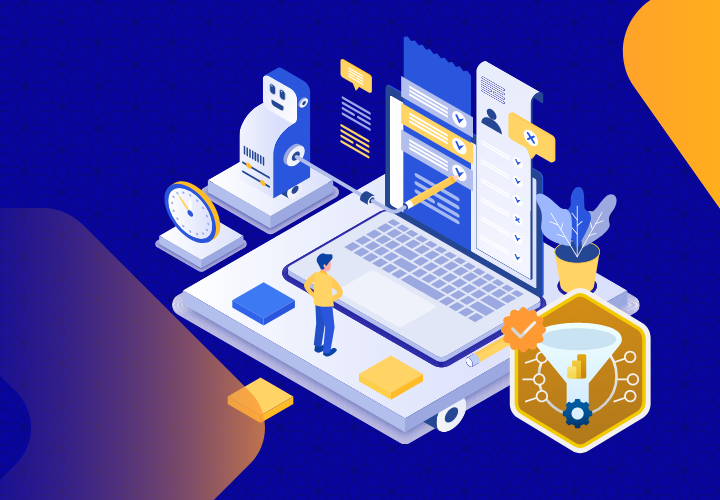





.png)